Go to User Icon/Sign In in the top right corner, the login page will open for you to log in.
For registration, there is a registration button at the bottom of the login form. This will take you to the Sign Up page.
On the Sign Up form is an option to select account type. You should either pick Content Uploader or Live Entertainer.
Go to the User Menu > Settings.
Or User Menu > Dashboard > Settings.
Be sure to save your changes.
Go to User Menu > Dashboard/Settings > Social Profiles
Go to User Menu > Dashboard > Shopping
Go to User Menu > Scroll down to the moon icon.
If you’re in Light Mode, the text will read ‘Dark Mode‘
If you’re in Dark Mode, the text will read ‘Light Mode‘
After choosing to register, you will be brought to the membership levels page where you have to select a membership. Choose the Uploader membership.
Select the video icon found in the top right corner. You will have the option to embed an external video using a video link/embed code, or you can upload a video file directly.
You can do so in 2 ways.
(a) Open the video post. Below the video next to the share and report buttons is an edit button. This will open the video editor for updating post information.
(b) Go to User Icon > Dashboard > Videos. There you have a list of your videos. Go to the video you wish to edit the select the 3 dots under the action tab next to the video.
A short video is essentially a regular video but with a portrait orientation. Uploading a short video follows the same process as uploading other videos, with a slight difference. It should have a 9×16 aspect ratio.
To display short videos on the ”Shorts” page, the videos should have the ”short” and “portrait” tags assigned to them.
Adding video chapters in the same manner as YouTube allows for a more organized and structured viewing experience. Video chapters can be created using either the shortcode or by creating a list with the “chapter-list” class name. This feature helps viewers quickly jump to specific sections of a video and provides a better navigation experience.
For Example;
00:00 - Introduction
Lorem ipsum dolor sit amet, 00:00 - Introduction, consectetur adipiscing elit. Vestibulum ac tortor ut nibh suscipit pellentesque quis in metus. Suspendisse sit amet sem enim. Cras non lobortis massa. 01:00 - Setting up your account, Suspendisse imperdiet rutrum lectus, quis dictum lectus rhoncus sit amet. Nam cursus in enim vel condimentum. Sed non mi mattis, rutrum magna vel, blandit elit. Praesent quis urna faucibus, egestas mauris a, blandit dui. Vivamus blandit ante quis arcu fermentum, in feugiat ipsum ultrices. Aenean malesuada lorem ac velit blandit, in elementum libero volutpat. 02:30 - Creating a new video, Integer posuere, eros at consequat feugiat, sem est feugiat nibh, vel ornare tortor ex eu ante. Fusce nec porta erat. Aliquam convallis porta tristique. Ut eu laoreet sapien, 01:08:30 - Conclusions and next steps.
This refers to the site currency where Cr $1 is equivalent to XCD $1 or USD $0.37.
No, Credits are non withdrawable.
This is a small amount of money earned by content uploaders for engagement on their content which is withdrawable. Royalty balance can be seen in the dropdown user menu for those who are eligible.
Royalties are earned by content uploaders.
(a) Royalties on videos are currently set to $0.003 (at least 25% of the video must be streamed and viewer must be logged in).
(b) Royalties for posts are currently set to $0.002.
Go to User Icon > Dashboard > Withdrawal
Go to User Icon > Dashboard > Transactions > Buy Credits button next to header.
Lucian Media Zone is a feature-rich video streaming platform for Saint Lucian creators to reach the world and fans to enjoy the best entertainment and socialization.